SelfGuide chat
Welkom bij SelfGuide!
Heb je een vraag? Stel deze dan aan een van onze collega's en meestal heb je binnen 24 uur antwoord.
Wil je meteen antwoord op je vraag? Kijk eens op onderstaande pagina's.
?
TOPdesk is an IT Service Management application used for incident, change and problem management; room reservations and more. It also contains functionality for a self-serivce portal (SSP) and a knowledge base (KB). Organizations using the SSP are directing users to the SSP for all kind of questions, with answers in the knowledge base. By integrating SelfGuide with the TOPdesk KB, the best of both products can be used. Users have one place to find answers, requests changes, etc. using the TOPdesk SSP and to gain answers using SelfGuide Instructions.
Read more about the capabilities and working of this integration.
The TOPdesk KB integration is optional and disabled by default. Before the integration can be enabled, TOPdesk needs to be configured. For more information about this configuration, see Prepare TOPdesk KB integration.
The integration foresees in creating KB items based on Instructions. After creating the Instruction, an editor can choose to enable the Instruction to be synchronized with TOPdesk. When this choice is made the first time for an Instruction, a new KB item is created.
Follow the steps to synchronize an instruction with the TOPdesk KB:
A visual instruction for the above steps is available in Dutch:
The KB item is available in TOPdesk and can be accessed in several ways, depending on the user being a user or an operator in TOPdesk. Users can use the Self-Service portal, for example by searching for the title of the Instruction. In the search results, the KB item is shown and can be opened.
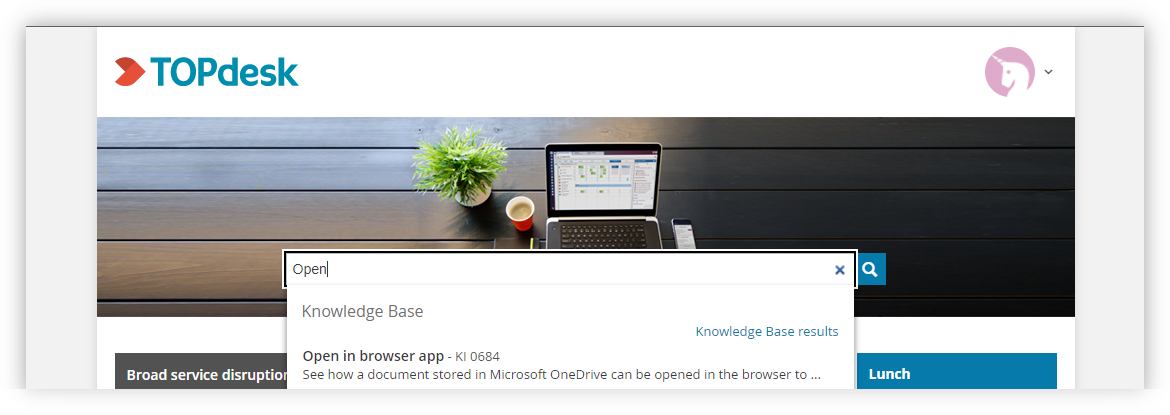
Operators have several options besides using the SSP as a user. One of the additional options is using the Explorer like shown below. KB items created by SelfGuide are placed beneath the item Instructions. Each Instruction enabled to be synchronized is by default added to this parent, after creating the KB item, it can be placed beneath another parent.

After creating a KB item an Instruction might change, for example a step is improved, title is changed, etc. Change in the content of the Instruction (steps, annotations, censor areas, etc) don't effect the KB item, changes in the Instruction properties (title, description, tags, etc.) do. While the Instruction is enabled to be synchronized with the TOPdesk KB, SelfGuide keeps the KB item up-to-date. See the table below for the performed actions on the KB item when the Instruction is changed:
Each TOPdesk KB item has minimal one translation and optional more translations, all created by operators. The user only sees the translation matching the user language preferences, it might even be that the user only sees KB items having a matching translation. to increase the KB item usage, adding translations is important.
SelfGuide supports the usage of the Dutch and English translations, if just one of those translations is enabled in TOPdesk, this translation preference is used automatically. If both are available, the editor has a choice in SelfGuide, by default both translations are enabled. Be aware that using both translations, the visibility of the KB item is increased but might lead to a situation that a user sees a Dutch KB item while the Instruction contains English annotations and images. If this situation is undesirable, two Instructions need to be separated, both synchronized to a specific translation in the TOPdesk KB.

Usage of the TOPdesk KB integration is optional and can be enabled on request. See the article Prepare TOPdesk KB integration for more information.